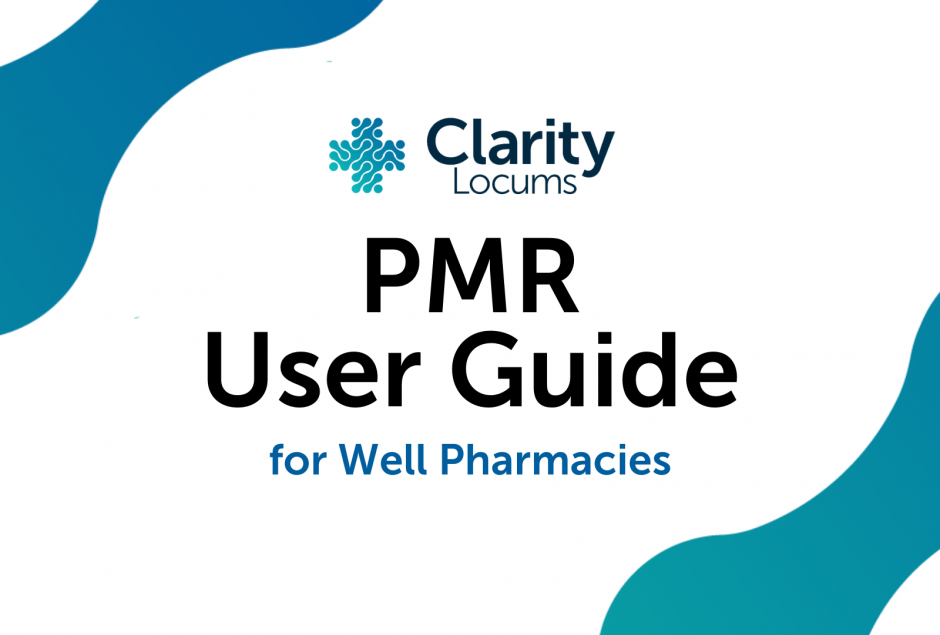Well Pharmacy PMR User Set Up Guide
Got a locum shift coming up in a Well Pharmacy? Make sure you know how to get set up on their PMR system before you go.
Well Pharmacies operate using Analyst, so if you're unfamiliar we’ve got a complete guide below to help you.

Pharmacist User Set Up
To create a new pharmacist user:
- Another user will need to log into Analyst
- Click ‘Set Up’ and then ‘New User’
- Enter the pharmacist’s name and their log on name (eg. their initials).
- The pharmacist will need to choose a password. See Password Strength below for further guidance
- In the ‘Based on’ drop down box select ‘Well Pharmacist’
- To link the pharmacist’s Smart Card see ‘NHS Smart Card’ on the next page


If you want to link a relief or locum pharmacist’s smart card:
- Insert their smart card
- Click ‘Locum;
- Remove the Smart Card and reinsert when prompted
- Enter the Smart Card PIN when prompted
How to Send to the Hub / Central Fulfilment
- First, select the Hub tab on the PMR screen. Be sure to only select those awaiting approval

- Here you will find a list of items to clinical check

- Work through each medication, accessing patients’ history for suitability
- Once each item has been checked, select ‘Submit’

- Enter your password and select ‘OK’. This will then clear the list; sending to Central Fulfilment to be dispensed
Book shifts at a Well Pharmacy today through the Clarity Locums website or app.
Download the Clarity Locums app today:
Download for iOS Download for Android
Posted on 11 July 2022 by Hannah Phipps