

The Clarity Locums app makes it simple to upload and keep track of all of your essential documents and accreditations in one place. Follow the steps below to find out how.

You will find this in the 'More' section of the app, 5 options from the top.
Select a document you have "Not Submitted". All "Not Submitted" document icons are red.

Choose one of three options to select your chosen document: Photos, camera or files.

Once your document is successfully uploaded, the icon will be blue with a tick mark. It will be clearly labeled as "Uploaded", along with the precise date and time you performed this action.
You can tap on any uploaded document and click view to have your document displayed in-app, allowing you to ensure the correct, up to date document is on file. You can replace the document on files at any stage by uploading a new one.
As always, if you have any questions don't hesitate to reach out to us. You can contact us via the in-app chat or drop us an email.
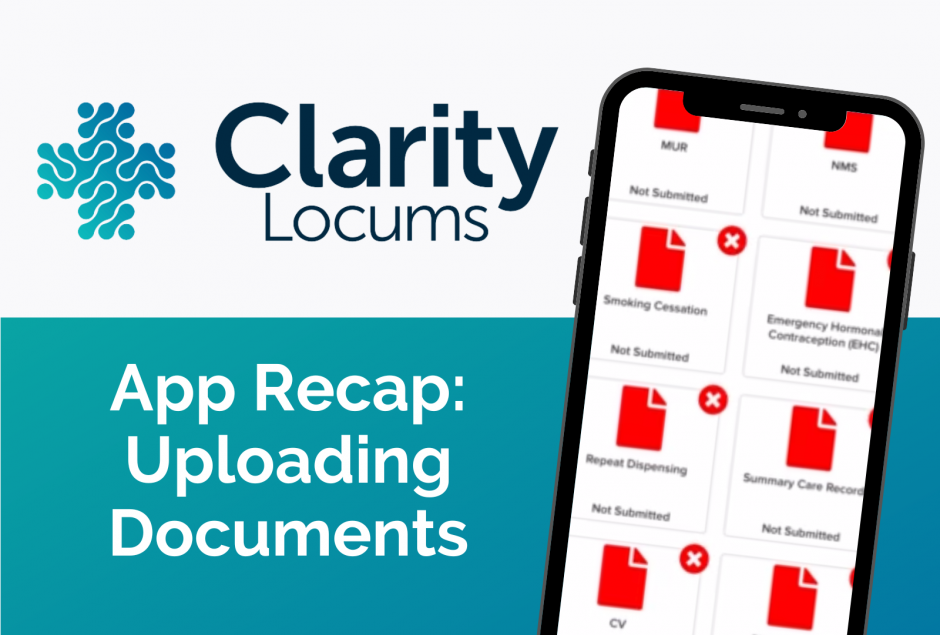
First of all check out our FAQs section, it might just have what you need.